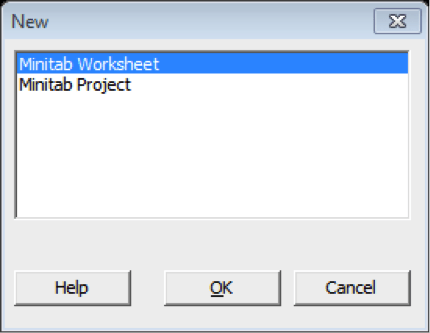Ok, I admit it, I’m a shortcuts lover…
As soon as I put my hands into a computer program I start looking for ways of doing things faster, and for me, keyboard shortcuts is one of the best ways of being faster at any program. Minitab is not the exception to this rule.
That’s why I decided to show you my top 7 Minitab shortcuts:
1) Ctrl + E: Open last dialog box
This is my absolute favorite! If for some reason you need to repeat the last analysis or graph, instead of going through the Minitab menus just press Ctrl + E. This shortcut will open the last dialog box with the settings that you previously entered.
If you DON’T want the setting you entered just press F3 to reset the default settings.
2) Ctrl + N: Open a new worksheet or Project
When you press Ctrl + N the following window will appear:
There you can select if you want to open a new worksheet or a new project. However, if you want to do this lightning-fast you can use the following shortcuts:
Ctrl + N, Enter -> for a new worksheet
Ctrl + N + ↓ + Enter -> for a new project
3) Ctrl + D: To move between worksheets in a project
4) Ctrl + Alt + G: To go to the Graphs folder
5) Ctrl + M: Go to the Session Window
6) Ctrl + T: Edit shortcut
When you select any part of a graph, press Ctrl + T and that will take you to the edit menu of the element that was selected. For example, if you select the Y-axis and you press Ctrl + T, you’ll get the Edit Scale menu; if you select the symbols in a plot and you press Ctrl + T you’ll get the Edit Symbols menu.
7) Ctrl + End: Go to the end of the worksheet
Create your own shortcuts for your favorite analysis
Besides all these cool shortcuts you can also create your own shortcuts and assign them to your favorite analysis or graphs. If you want to learn how to do this, just subscribe to the mailing list and you’ll get a Cheat Sheet with 20+ shortcuts and the instructions to create your own.