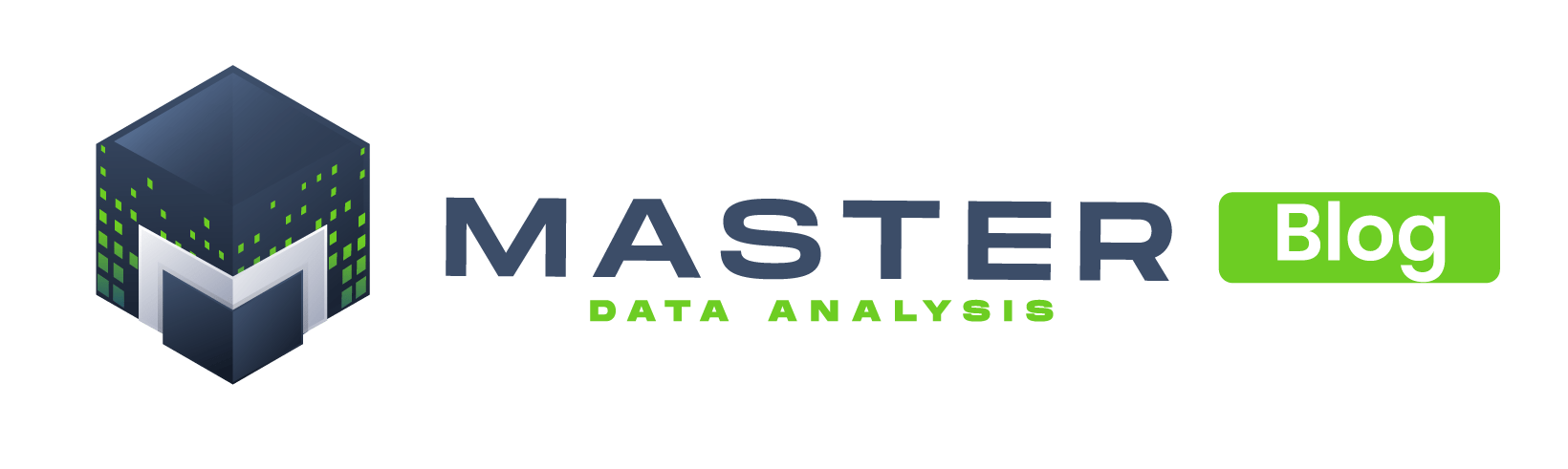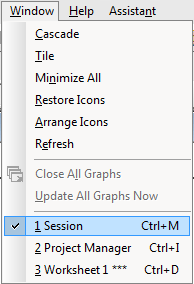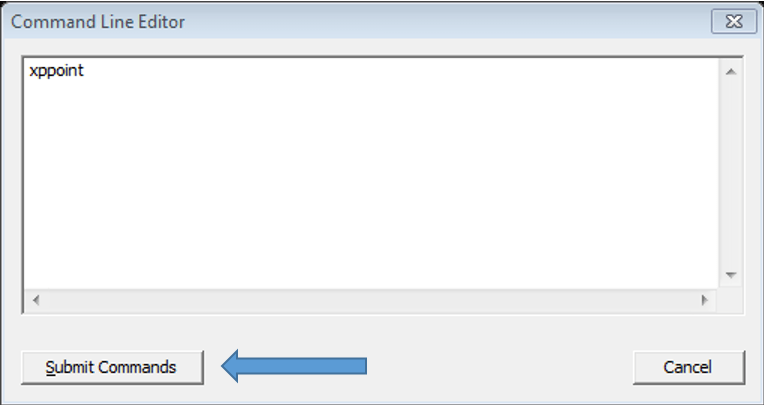What do you do up after finishing an analysis with a lot of graphs in Minitab? Paste them one by one in PowerPoint or word, right? If you’re doing this, you’re wasting your precious time, because you can export all your graphs and analysis with a single command within Minitab.
-
- First make sure you’re in the Session Window: Go to Window -> Session or press Ctrl + M
- Once you’re in the Session window, enable the commands: go to Editor -> Enable Commands
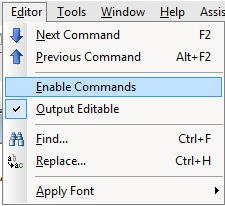
- The command line will appear in the Session window:
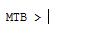
- Type the magic word XPPOINT in the command line and press Enter. All the output from Minitab will be exported to PowerPoint. Likewise you can export the Minitab output to MS Word by using the command: XWORD.
Notes:
-
- The previous steps will enable the command line in the current project, however, if you want to always have it enabled you can go to Tools -> Options -> Session Window -> Submitting Commands -> Enable.
- By default the XPPOINT and XWORD commands will open a new file. If you want to append the graphs to an existent PowerPoint presentation or MS Word document you can use the APPEND subcommand: XPPOINT; APPEND.
Using the Command Line Editor
Another way of entering commands in Minitab is by using the Command Line Editor.
-
- Display the command line editor: go to Edit -> Command Line Editor or just press Ctrl + L on your keyboard.
Two key points:
-
-
- The graphs and analysis will be exported in the order they were created
- The graphs will be exported as big as possible to PowerPoint maintaining the same aspect ratio they had in Minitab.
-
Click here to download a Minitab file with several graphs and analysis for you to practice the export feature. This file is compatible with Minitab 15 or later.
© Master Data Analysis All Rights Reserved 2024